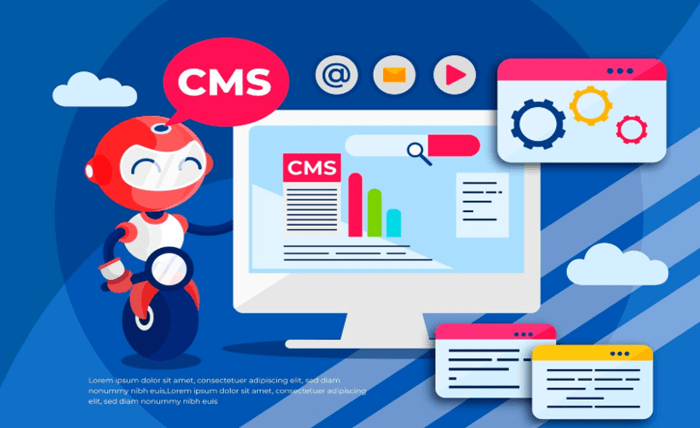
Google Chrome is one of the widely used web browsers well known for its invaluable features. This high-rated browser has a new version updated with exciting features that increase its importance and usage. Given its extensive use and global coverage, evaluating web applications and websites on this browser becomes essential.
Selenium is an open-source web automation framework that offers cross-browser functionality. Developers can execute Selenium automation tests on Chrome using the Selenium ChromeDriver and take web automation tasks to the next level. This is the perfect way to make web automation tests execute faster in this fast-paced technical world.
In this article, we will discuss Selenium ChromeDriver and how to set it up to make browser testing more powerful. Before that let’s first explore the fundamentals of ChromeDriver, including what it is and why to use ChromeDriver with Selenium to test web applications.
What is Selenium?
Selenium is one of the most popular testing frameworks for web browser automation that provides a variety of tools and libraries. It allows controlling web browsers using code, which can also be used for other tasks like web scraping.
Selenium is often used in conjunction with other popular testing frameworks, like JUnit or TestNG to create comprehensive automated test scripts to automate the end-user interactions and test web applications for functionality and performance.
What is ChromeDriver?
Chrome provides an operating system-dependent driver that develops a connection between Selenium WebDriver and Google Chrome browser to control the Chrome browser and perform automated web app testing across Google Chrome browsers. Therefore, using ChromeDriver for Selenium is important if testers want to execute tests on the Chrome browser.
The Google ChromeDriver is a standalone server that develops a communication medium with Selenium WebDriver Chromium Protocol. Once the connection gets established, testers can easily run selenium tests on the Chrome browser. Selenium ChromeDriver primarily aims to launch the browser and perform the desired automated operations. It now comes up with different capabilities, like running tests in incognito mode, headless mode, disabling extensions and pop-ups, etc.
Google ChromeDriver implements the W3C WebDriver Protocol which is responsible for translating the Selenium-based commands into the corresponding actions on the Chrome browser.
Why use a ChromeDriver to test web applications
Using a ChromeDriver is a great way to ensure that the tests run smoothly and reliably on the most popular web browser. When working with web applications ChromeDriver provides several capabilities, making it worth considering.
- Google ChromeDriver is the fastest and most stable browser than many other browsers on the market.
- The ChromeDevTools interface provides a wide range of debugging and troubleshooting tools for ChromeDriver, which continually get updated with new features and improvements.
- With ChromeDriver, testers can take advantage of a wide range of features, including headless mode, automatic updates, built-in support for locators, cookies, and extension management.
- It allows testers to simulate user input with keyboard and mouse events, providing capabilities to navigate to URLs, forward and back buttons, and refresh buttons.
- Testers can take screenshots of the current page or an element on the page, set and delete cookies visible on the current page, as well modify network conditions like offline mode, latency, bandwidth throttling, etc. using ChromeDriver.
Why is using ChromeDriver important for Selenium?
Google Chrome is one of the most preferred cross-platform browsers globally. Every new Chrome version comes up with an exciting feature that increases the importance and usage of the Chrome browser. Naturally, when developing a web application it becomes essential to test its compatibility with Chrome.
And if the tester’s choice of testing platform is Selenium, then ChromeDriver becomes an obligatory server of choice, since it facilitates a communication channel between Selenium and the Chrome browser. During the test execution stage, if ChromeDriver is missing, Selenium will not be able to control the Chrome browser; as a result web application’s compatibility with the browser will not be checked.
Selenium comes with an in-built Selenium manager that automatically downloads and manages the drivers needed for testing, testers do not need to manually install the ChromeDriver.
Use cases for Selenium ChromeDriver
Regression Testing- For larger web applications, this ensures that new changes to the application feature do not negatively impact existing functionality. Performing regression testing is crucial to ensure. Selenium ChromeDriver allows simulating end-to-end user journeys to ensure that the web application works as expected after updates or fixes.
Form Filling and Validation- Selenium and ChromeDriver can be used to automate the process of form submission with varying inputs. It checks for successful submission of forms, error messages, and other validations.
End-to-End Testing- It involves testing the full functionality of an application from start to finish. To automate the complete user workflows and ensure that the website works seamlessly Selenium ChromeDriver can be used. This includes testing login functionality, navigation, interaction with web elements, and more.
Performance Testing- While Selenium ChromeDriver cannot be directly used for performance testing; it can be used in conjunction with other tools to simulate user interactions for load and performance testing.
Benefits of Selenium ChromeDriver for Browser Automation
- Ease to Use- Selenium ChromeDriver is easy to set up and use. It provides fast and efficient automation, allowing automating tasks with minimal effort by writing simple scripts that control the browser.
- Extensive Community Support- Selenium’s large and active community support continuously contributes to its improvement. If testers face issues while working with ChromeDriver, it provides easy solutions.
- Integration with Testing Frameworks- Selenium supports seamless integration with various testing frameworks, such as TestNG, JUnit, or Cucumber, to run automated test suites.
- Support for Mobile Testing- Selenium ChromeDriver can be used for testing mobile-responsive websites and applications in the Chrome browser. However, for more advanced mobile app testing, tools like Appium need to be used.
- Flexible and Customizable- ChromeDriver can be customized with ChromeOptions and configure other parameters as needed to disable browser features, set window size, and enable headless mode.
- Cross-Browser and Cross-Platform Testing- Although ChromeDriver is mainly designed for Chrome, it can still work with other browsers like Firefox, Edge, and Safari using respective drivers. This ensures that the application works across multiple browsers and environments.
Challenges faced when using Selenium ChromeDriver
Version Mismatch- One common issue is that it is tightly coupled with the version of the Chrome browser. If there is a mismatch between ChromeDriver and the Chrome browser version, users may encounter errors like session not created or unable to find Chrome binary. Hence to avoid this, testers must ensure that the version of ChromeDriver corresponds to the version of Chrome installed on the system.
Dynamic Content Handling- Modern websites use JavaScript frameworks (like React, Angular, or Vue.js) to dynamically load content; hence web elements may not be immediately available when users load the page. This can cause issues when Selenium tries to interact with web elements that haven’t loaded yet. Using Selenium wait commands testers can handle dynamic content that loads after the page is initially rendered.
Browser-Specific Behavior- Different browsers may exhibit unique behaviors, hence certain functionalities or behaviors may only be available on Chrome. This results in passing Selenium tests in Chrome but failing in other browsers like Firefox or Edge, making cross-browser testing challenging, as websites may behave differently.
Unreliable element locators- Selenium relies on locators like ID, Name, XPath, CSS selectors, etc. to find web elements. If a website undergoes changes like class renaming or moving an element, the allocators might break.
Security and Maintenance- Automated browser testing can potentially expose security vulnerabilities if not configured properly. Ensuring that the ChromeDriver and related components are up to date and testers are using secure coding practices helps to prevent unauthorized access.
Advanced techniques for Selenium ChromeDriver
To make the most out of Selenium with ChromeDriver to perform powerful and advanced browser testing, besides conducting primary operations, like finding an element on a web page and performing the click function, there are several advanced techniques and strategies that testers can leverage. These techniques will help improve test execution speed, enhance reliability, and perform complex testing scenarios. Some of the advanced techniques are-
Headless Mode
Running Chrome in headless mode (without a GUI) is a great way to run tests faster, especially in CI/CD pipelines. This saves resources and speeds up testing. This technique is particularly useful when running tests on remote servers or cloud-based environments where a graphical interface is unnecessary.
Explicit Waits
Web applications contain elements that load dynamically and need a wait instruction. Use WebDriverWait to handle asynchronous web elements, as this ensures that they are present or visible before interacting with them. Selenium’s implicit waits are useful, but explicit waits are much more effective for handling elements that load dynamically, such as JavaScript-driven pages. Explicit waits allow specifying a condition to wait for, such as waiting for an element to be visible before interacting with it.
Taking Screenshots
Screenshots are crucial for debugging and documentation after testing is done. Use headless Chrome to take screenshots of the browser state during test execution. Selenium provides a straightforward way to capture screenshots which testers can use for visual regression testing.
Executing JavaScript
Execute JavaScript to perform actions that are not directly supported by Selenium, like scrolling or interacting with elements that are not visible.
Parallel Test Execution
To speed up test execution, especially for large test suites, running tests in parallel across multiple machines, browsers or operating systems is a powerful approach. Parallel test execution helps to drastically reduce the time taken to run a complete test suite by leveraging multiple resources at once. This can be achieved using Selenium Grid or a cloud-based testing service like LambdaTest which provides a scalable cloud-based testing solution for cross-browser testing on real devices.
Selenium Grid allows running tests across multiple machines or virtual machines simultaneously, distributing the load and speeding up the test execution. LambdaTest provides access to a fully managed Selenium grid in the cloud, eliminating the need for large grid infrastructure management.
LambdaTest is an AI-powered test orchestration and execution platform that offers access to a scalable Selenium grid, allowing testers to perform parallel test execution across more than 3000 environments, and real mobile devices online. Utilizing this platform, testers can also perform automated and manual testing of web and mobile applications at scale in real-time.
With advanced AI-powered testing capabilities, the platform facilitates cross-browser testing in real-time across a variety of browsers, and environments including Safari for Windows, which is not natively supported by many local setups.
LambdaTest provides a range of features for a seamless experience for both automated and manual testing with real-time monitoring, logs, screenshots, video recordings, and detailed analysis of test sessions for better test analysis. This helps testers accelerate testing and ensure that their applications function seamlessly across different browsers and operating systems.
Conclusion
In conclusion, Selenium ChromeDriver is a powerful tool for automating d web application testing. It provides a flexible and powerful solution to perform functional, regression, and end-to-end tests. By understanding its limitations and implementing the appropriate solutions testers can significantly streamline the automation workflows, enhance the stability and performance, and improve the efficiency of browser-based automation tasks.




